For Firefox User
- Right click on your desktop and select New and Shortcut.
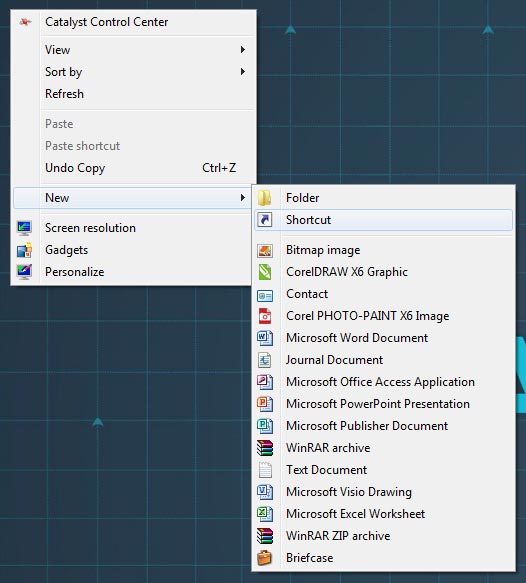
- Type in http://www.opticare.com.au/order/ in the textbox and click Next button.
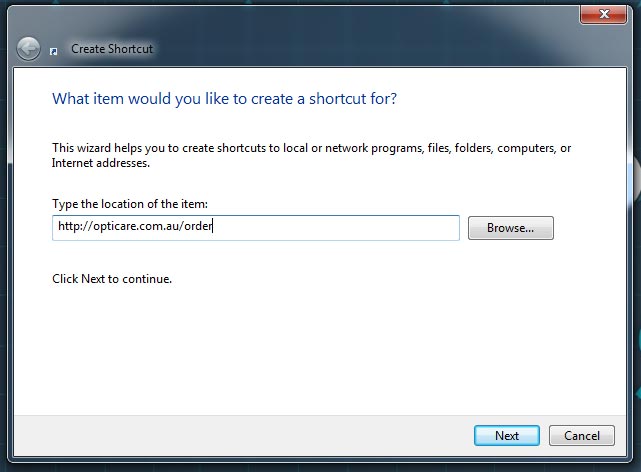
- Type in Optilink Online in the textbox.
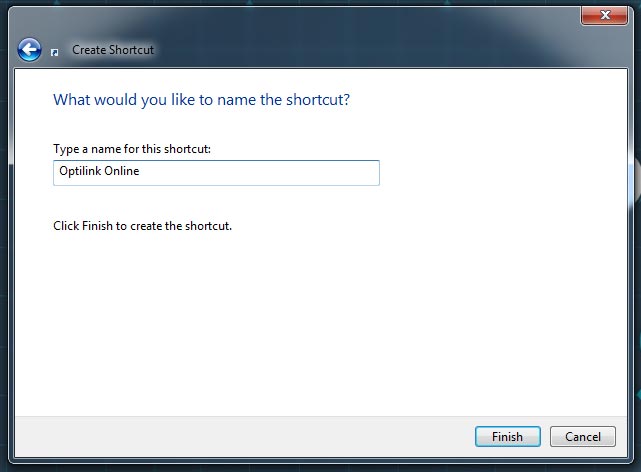
- A shortcut to Optilink Online page will show on your desktop.

For Internet Explorer User
- In the main screen of Optilink Online, right click on the background and select Create Shortcut from the pop up menu.
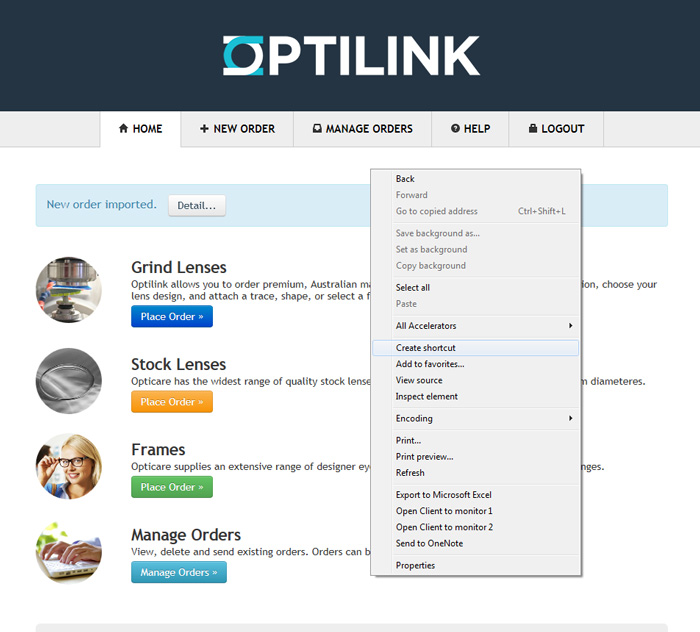
- Click Yes button to confirm.
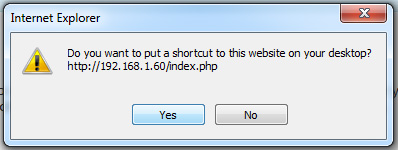
- A shortcut to Optilink Online page will show on your desktop.

|
